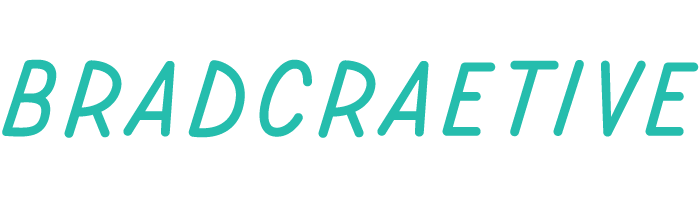Make.com AI Agents are here
You're likely already familiar with the idea of AI handling tasks. Now, Make.com has just launched AI Agents, taking that intelligence a step further within your workflows. Think of them as the next level of automation, where you define the goal, and they figure out the smart way to get there using your existing tools.
And the best part? They fit right in. With over 2,000 apps and 30,000 things they can do already connected to Make, these AI Agents work with what you've got effortlessly. That now includes even more smart tools like Hugging Face for AI models, Apify for web data, Frosty AI for content creation, Octopus Energy for energy management, and Referral Factory for growth.
These aren't your basic if-this-then-that setups. These agents understand the intent behind your requests and can adapt dynamically. Imagine a customer asking a question in your chat; the AI Agent can intelligently find the answer, check their order status, or even initiate a support ticket, all without needing rigid, pre-programmed pathways.
This evolution means less time wrestling with complex automation rules and more focus on strategic work. Make AI Agents are about making sophisticated automation more accessible and intuitive.
It's the next phase of smarter automation, and it's here. What will you build with this enhanced intelligence?
Heres a little starter ...
Quick Guide: Build a Smart WhatsApp Helper with Make AI Agents
Step 1: Create your AI agent
- Go to AI Agents in Make and click Create agent.
- Give it a simple name (like "WhatsApp Helper").
- Describe what it should do (e.g., "Answer questions or check order status via WhatsApp").
- Connect it to an AI service (like OpenAI) by adding your API key.
- Click Create agent.
Step 2: Add tools (scenarios)
- For each task, create a new scenario in Make. This scenario should take info and give a clear result (use the Return output at the end).
- Go back to your agent and add these scenarios as "Tools".
Step 3: Connect the agent to inputs and outputs
- Create another new scenario in Make.
- Use the WhatsApp > Watch messages module to see new messages (this is your input).
- Add the Make AI Agents > Run an agent module, pick your agent, and connect the WhatsApp message text to it.
- Use the WhatsApp > Send a message module to reply, using the agent's response (this is your output).
Step 4: Test and refine the agent
- Send a WhatsApp message to your connected number (e.g., "Check order #123").
- See if the agent understands and replies correctly in WhatsApp.